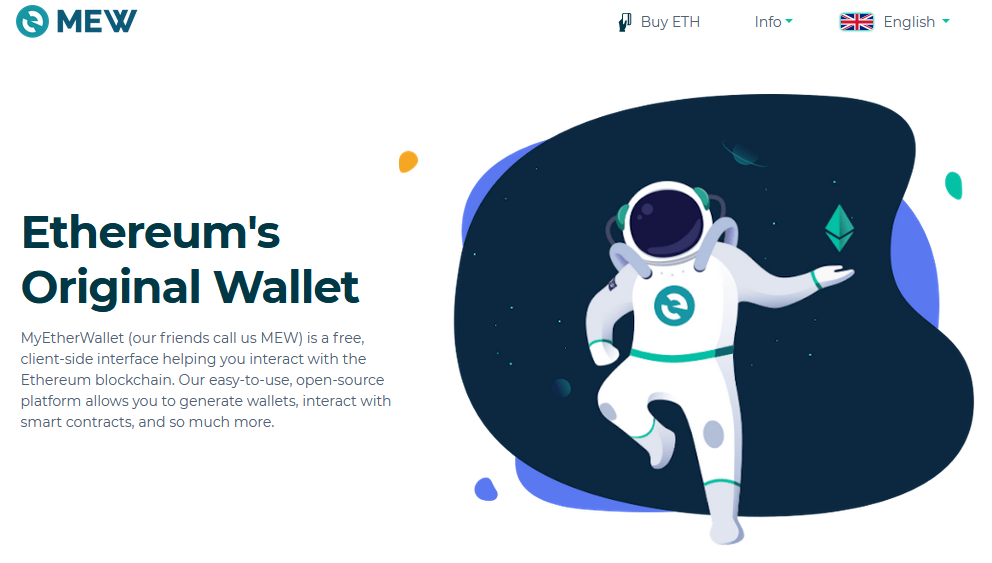MEW:MyEtherWalletでコールドウォレットを作成する方法
MyEtherWalletでコールドウォレットを作成する方法をgoogle翻訳で読みやすくした自分用メモ。
■□■□■□■□■□■□■□■□■□■□以下、オフィシャルサイトより■□■□■□■□■□■□■□■□■□■□
セキュリティを強化するために、GitHubサーバーから当社のWebサイトを介してではなく、ローカルコンピューターでMyEtherWallet(MEW)を実行できます。 トランザクションの生成に使用されているメインコンピューターは、インターネットに接続しないでください。 「オフラインで送信」セクションから、ウォレットを完全にオフラインで生成し、インターネットに接続する必要がある別のコンピューターでトランザクションを送信できます。 このようにして、機密情報(秘密鍵、キーストアファイル、ニーモニックフレーズなど)はオフラインデバイスに保持され、デバイスから送信されることはありません。
MEWをオフラインで使用するには、PWAを使用する方法と、クライアントをダウンロードする方法の2つがあります。
For increased security, you can run MyEtherWallet (MEW) on your local computer, instead of from the GitHub servers through our website. The main computer being used to generate the transactions should not be connected to the internet. You can generate a wallet completely offline and send transactions on a different computer, which must be connected to the internet, from our ‘Send Offline’ section. In this way, your sensitive information (i.e. private key, keystore file, mnemonic phrase) is kept on an offline device, and it is never transmitted off your device.There are two ways to use MEW offline, through the use of PWA or by downloading the client.
※引用:MEW Help Center
Using MEW Offline as a Progressive Web App (PWA)
手順1.MEWをPWAとして使用するには、まずGoogle ChromeのウェブサイトにアクセスしてMEWをインストールする必要があります。
Step 1. In order to use MEW as a PWA, you’ll first need to head to our website on Google Chrome and install MEW.
※引用:MEW Help Center
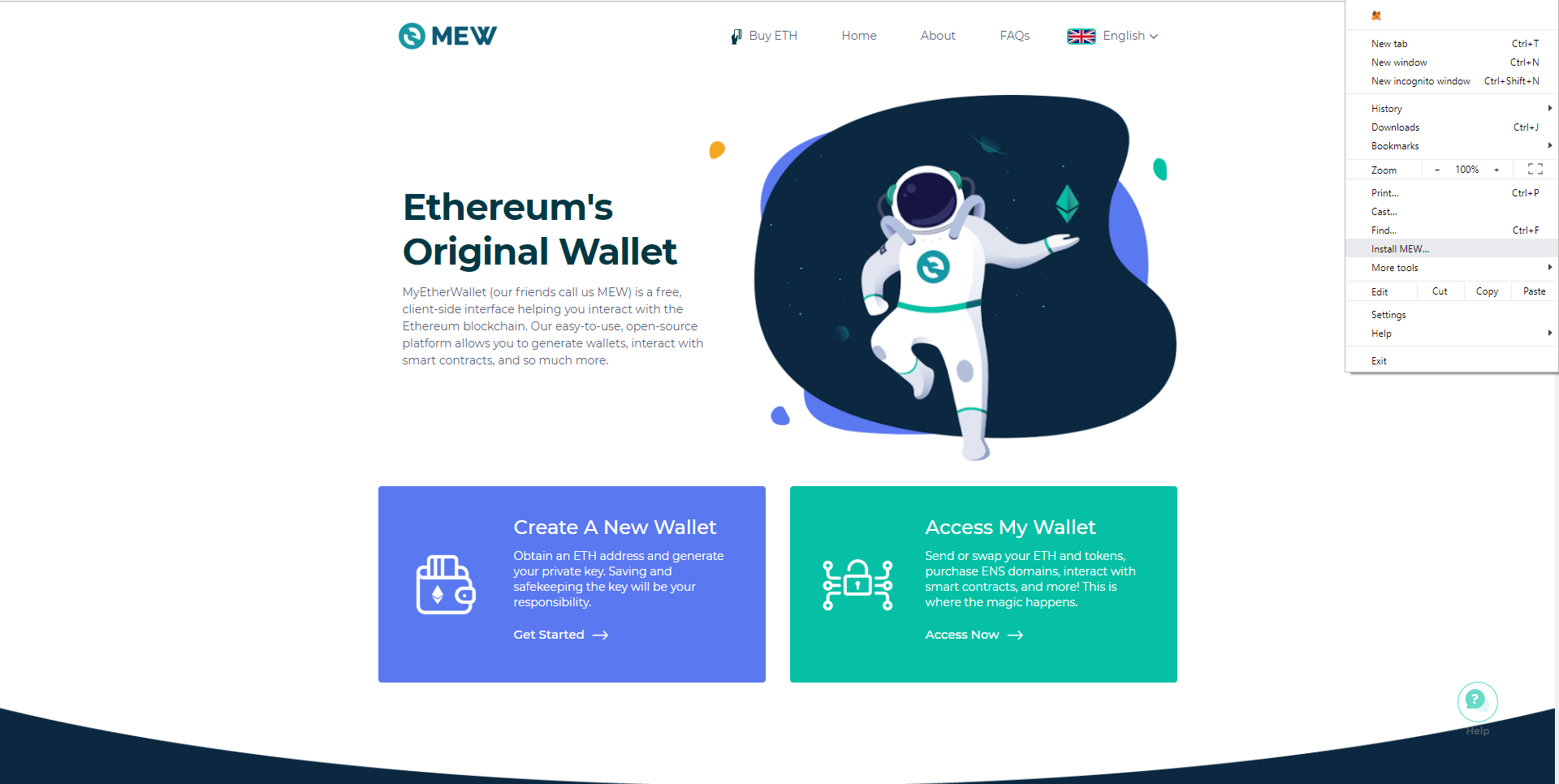
※引用:MEW Help Center
手順2.オンラインコンピューターで、フッターまで下にスクロールして、オフラインヘルパーツールを見つけます。
Step 2. On your online computer, scroll down to the footer to find our Offline Helper tool.
※引用:MEW Help Center
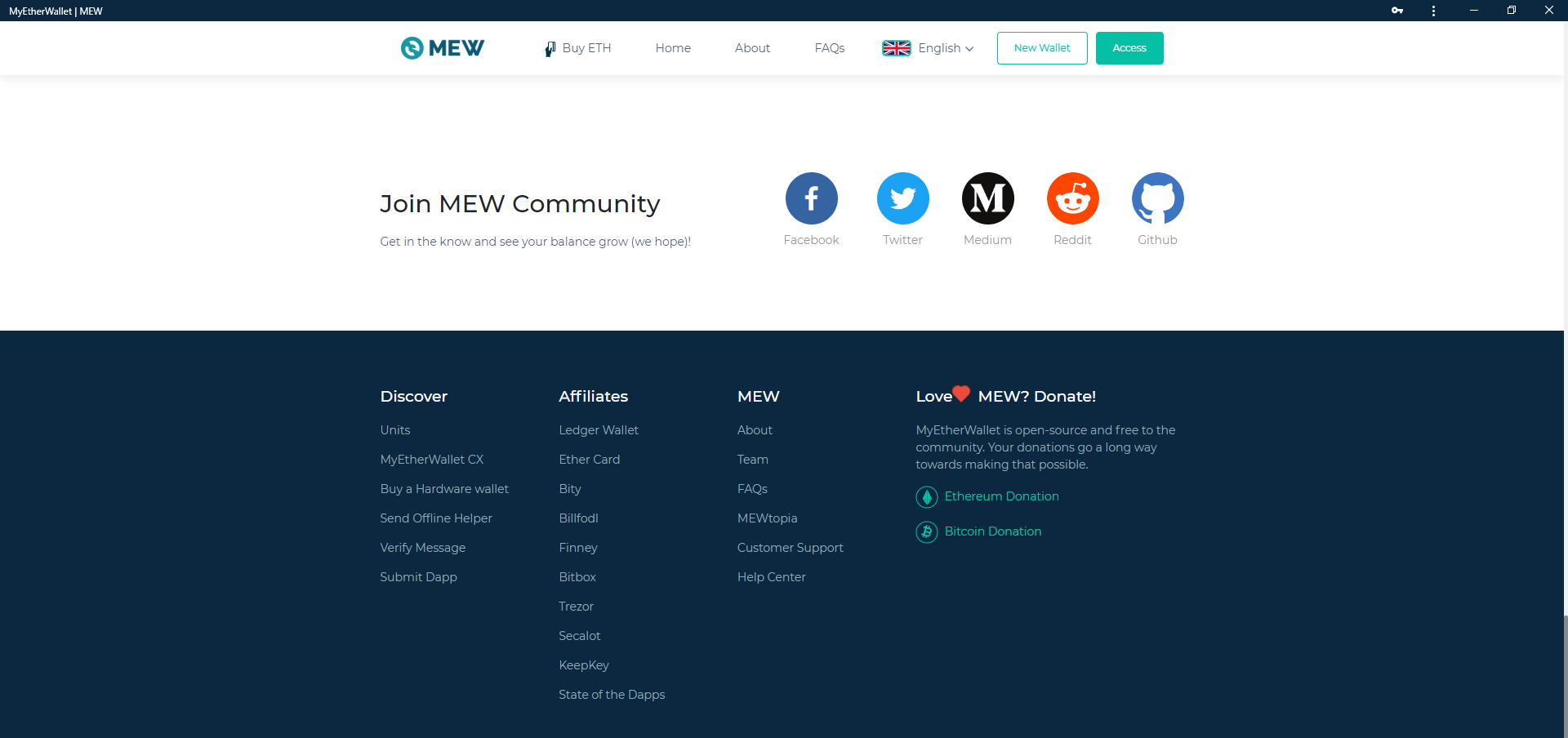
※引用:MEW Help Center
ステップ3.送信元のアドレスを入力し、[JSONファイルのエクスポート]をクリックします。
これを安全に保管してください。オフラインコンピュータで一時的に必要になります。 簡単に転送できるようにUSBにエクスポートします。
Step 3. Enter the address you’re sending from and click ‘Export JSON File’.
Keep this safe, you’ll need it momentarily on your offline computer. Export it onto a USB for easy transfer.
※引用:MEW Help Center
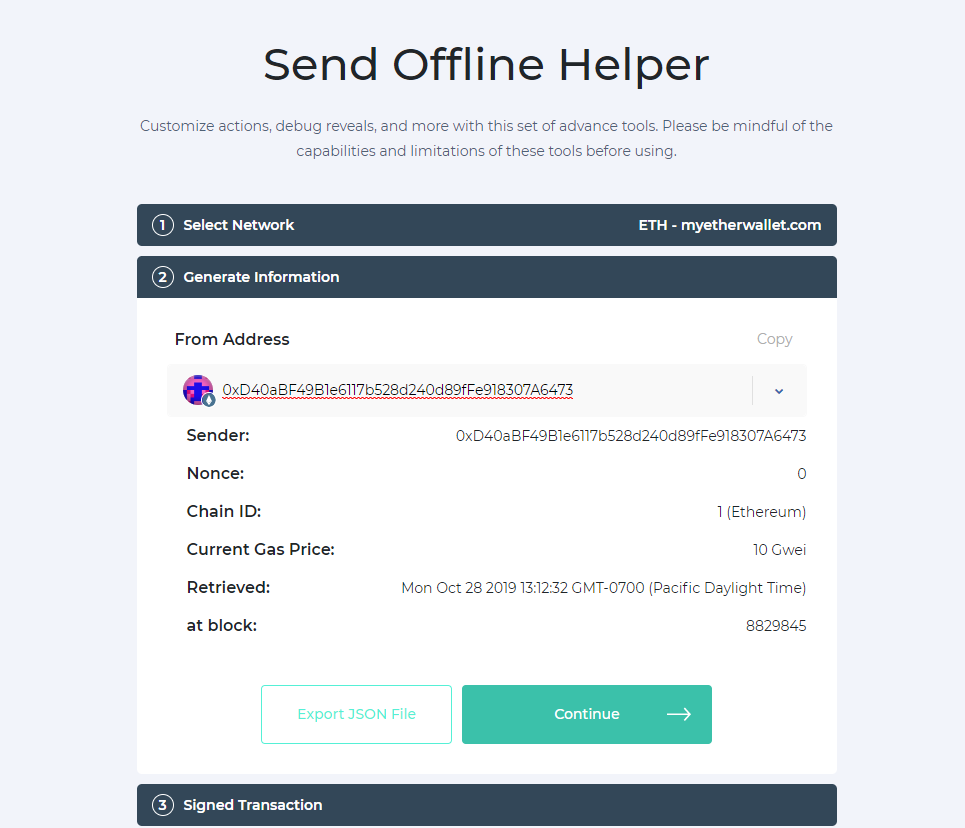
※引用:MEW Help Center
ステップ4.オフラインコンピューターで、通常どおりにウォレットにアクセスします。
オフラインなので、少し奇妙に見えます。
Step 4. On your offline computer, access your wallet as you would normally.
It will look a bit strange, since you’re offline.
※引用:MEW Help Center

※引用:MEW Help Center
ステップ5.左側で、[オフラインで送信]を選択します。
Step 5. To the left, select ‘Send Offline’.
※引用:MEW Help Center
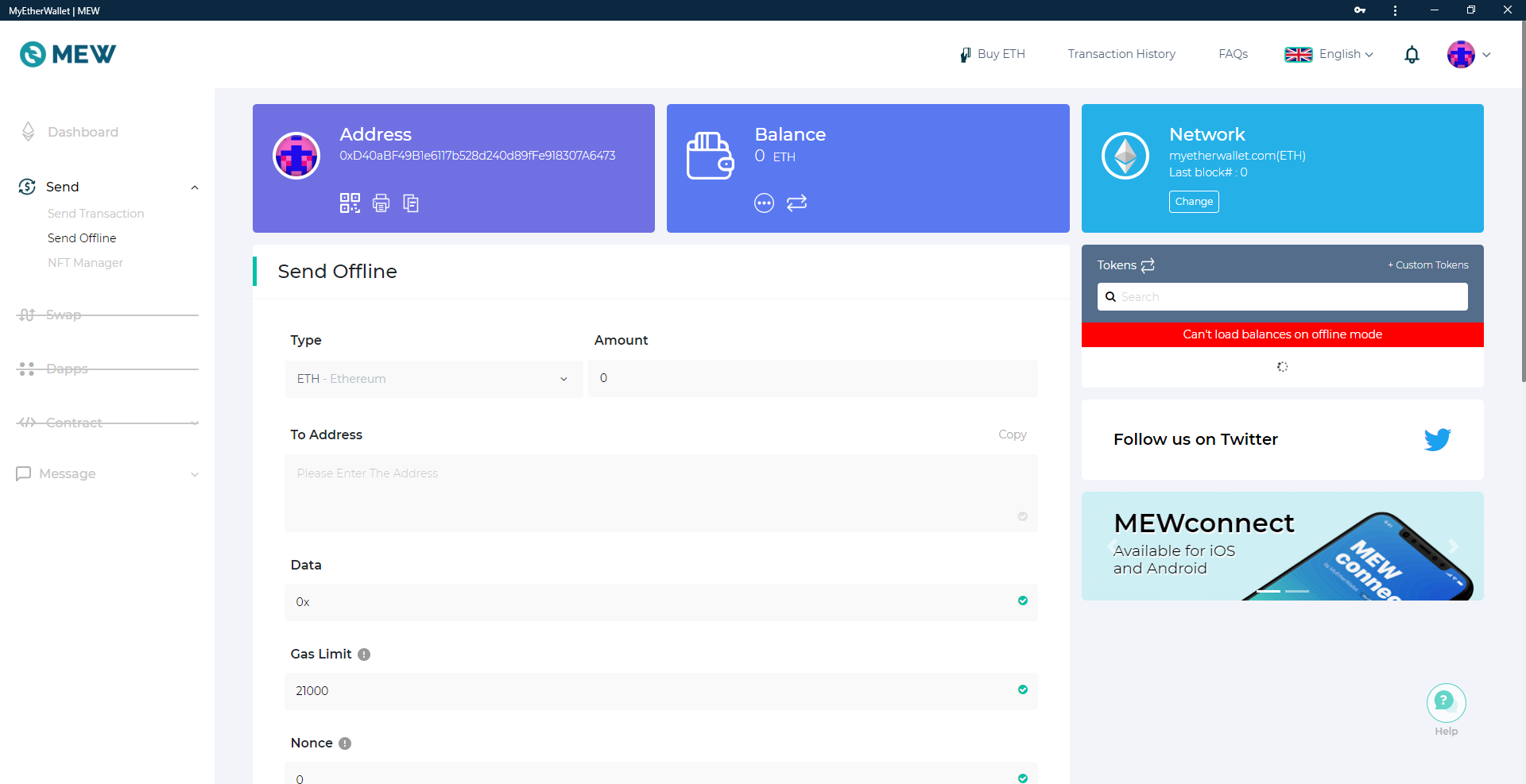
※引用:MEW Help Center
手順6.下にスクロールして、前に受け取ったJSONファイルをインポートします。 これにより、いくつかの詳細が入力されます。 その後、送信先のアドレスと送信したい金額を貼り付けます。
Step 6. Scroll down and import the JSON file you received earlier. This will fill in a few details. After that, paste the address you’re sending to and the amount you’d like to send.
※引用:MEW Help Center

※引用:MEW Help Center
ステップ7. [GenerateTransaction]を選択してJSONファイルをダウンロードするか、署名済みトランザクションをコピーします。
この手順でも、以前のUSBを使用する必要があります。
Step 7. Now select ‘Generate Transaction’ and download the JSON file, or copy the Signed Transaction.
You’ll need to use the USB from before for this step as well.
※引用:MEW Help Center
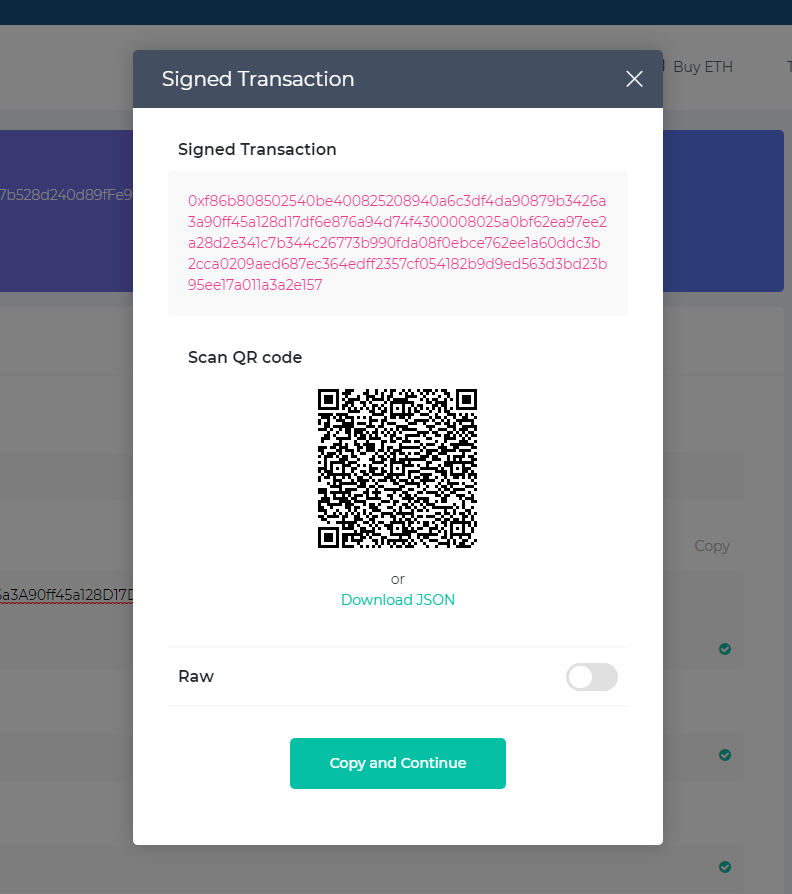
※引用:MEW Help Center
ステップ8.オンラインコンピューターに戻り、オフラインヘルパーツールに再度移動して、[署名済みトランザクション]セクションに入ります。
ここにJSONファイルをアップロードするか、署名済みトランザクションを貼り付けて、[続行]を押します。 詳細は次のセクションで生成する必要があります。
Step 8. Back to your online computer, head to the Offline Helper tool again and enter the Signed Transaction section.
Upload the JSON file here, or paste the Signed Transaction, then press ‘Continue’. Details should generate in the next section.
※引用:MEW Help Center

※引用:MEW Help Center
ステップ9.すべての取引の詳細を再確認し、[送信]をクリックします。
Step 9. Double-check all your transaction details, then click ‘Send’.
※引用:MEW Help Center
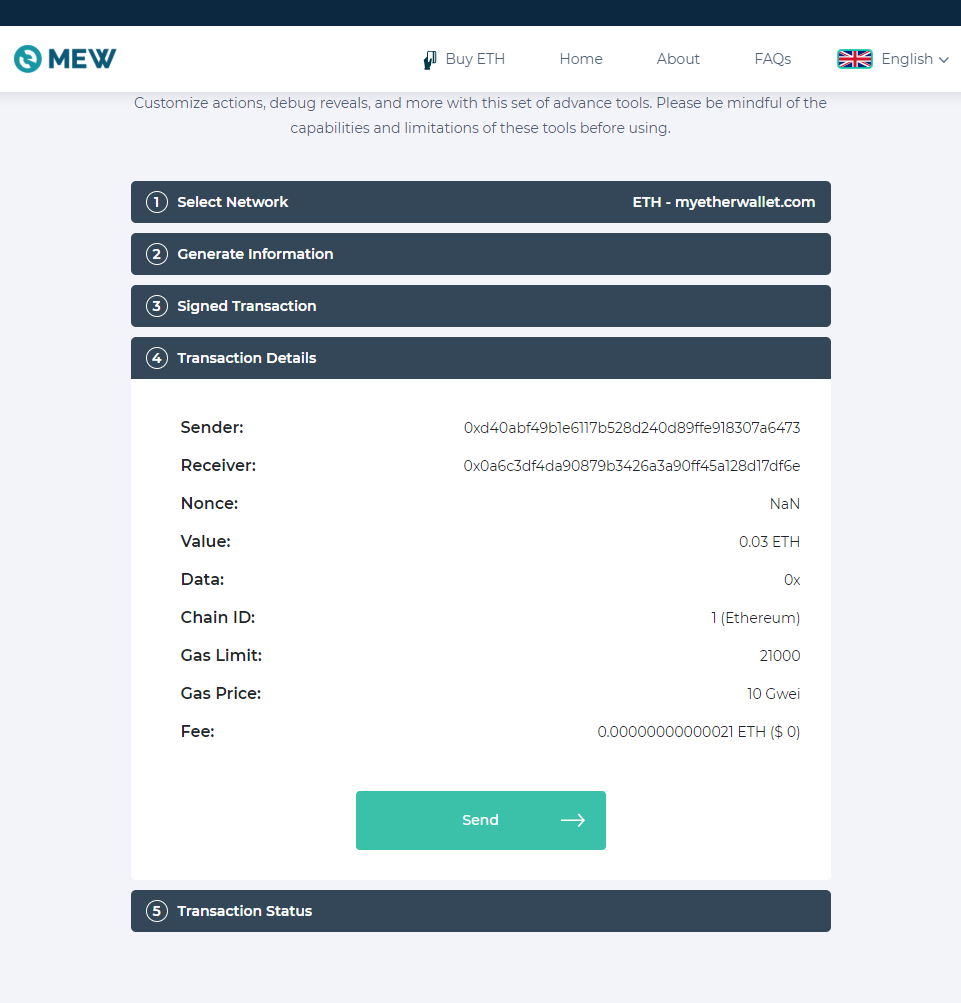
※引用:MEW Help Center
ステップ10.これで完了です。 オフライントランザクションを送信しました。
Step 10. You’re done! You’ve just sent an offline transaction.
※引用:MEW Help Center
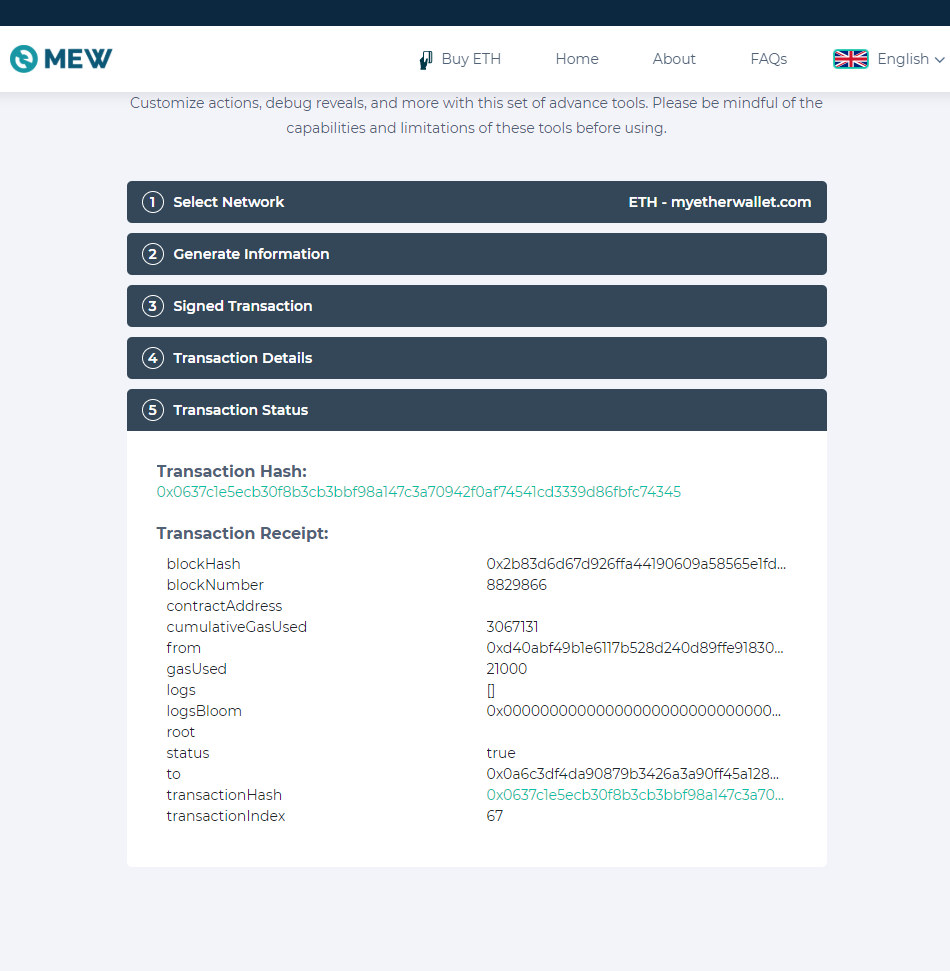
※引用:MEW Help Center
MEWをオフラインでダウンロードして実行する
手順1.ローカルMEWをセットアップするには、MEWの最新リリースをダウンロードすることから始めます。
Downloading and Running MEW Offline
Step 1. In order to set up your local MEW, start by downloading the latest release of MEW.
※引用:MEW Help Center
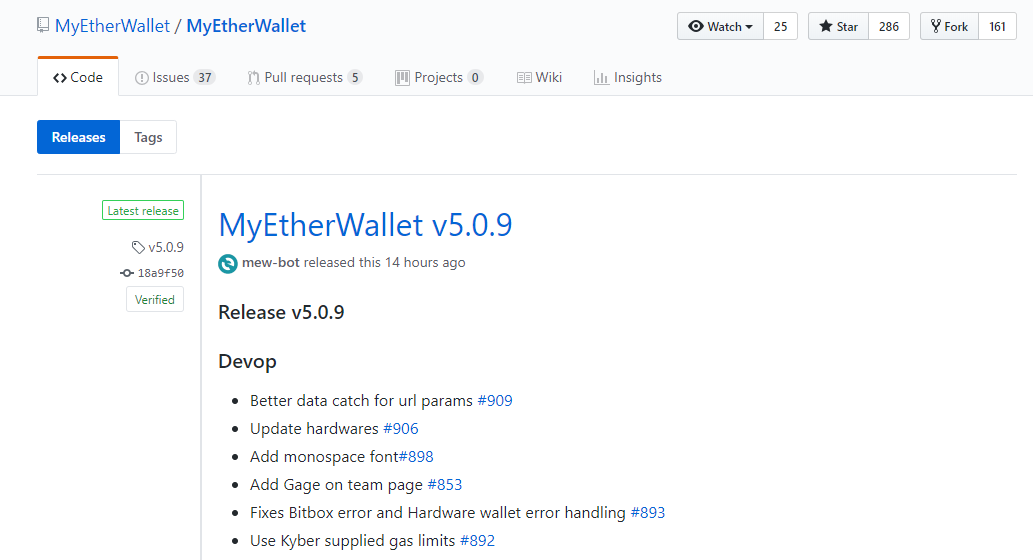
※引用:MEW Help Center
ステップ2.MyEtherWallet-vX.X.X.X.zipをクリックしてファイルをダウンロードします。 このファイルをUSBスティック(または別のストレージ転送デバイス)に移動し、永続的にオフラインのコンピューターに転送します。
Step 2. Click on MyEtherWallet-vX.X.X.X.zip to download the file. Move this file to a USB stick (or another storage transfer device), and transfer it to your permanently-offline computer.
※引用:MEW Help Center
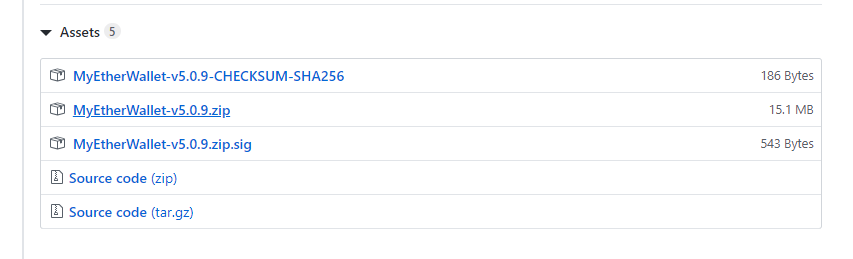
※引用:MEW Help Center
ステップ3.USBをオフラインコンピューターに接続し、すべてのファイルをコンピューターのアーカイブに抽出します。 ファイルを抽出することは重要です。そうしないと、MEWが正しく開かず、ナンセンスの束のように見えます。 これらのファイルを含むフォルダーになってしまうはずです。
Step 3. Plug the USB into your offline computer and extract all the files into the archive of the computer. Extracting the files is important, otherwise MEW will not open correctly and will look like a bunch of nonsense. You should end up with a folder containing these files:
※引用:MEW Help Center
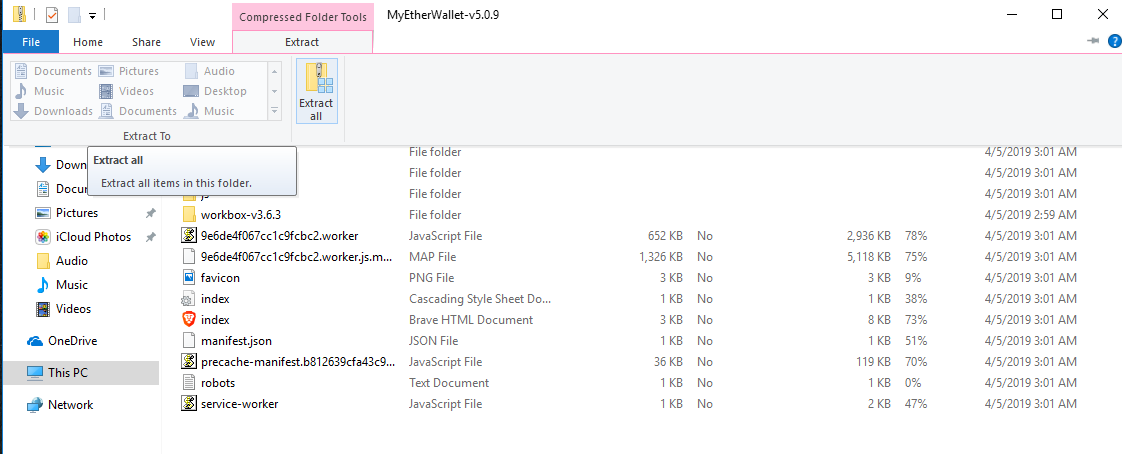
※引用:MEW Help Center
手順4.MEWを開くには、「index.html」ファイルをダブルクリックします。 これにより、ブラウザでMEWが開きます。 ネットワークに接続できないという警告が表示されますが、これは正常です。 インターネットに接続していません。 このため、ETHまたはトークンの残高を確認することはできませんが、etherscan.ioやethplorer.ioなどのEthereumブロックチェーンエクスプローラーを使用することで、安全で公的な方法でこれらを表示できます。
Step 4. To open MEW, double-click the ‘index.html’ file. This will open MEW in your browser. You will get a warning saying it is unable to connect to the network, which is normal. You’re not connected to the internet. You won’t be able to see your ETH or token balances because of this, but these are viewable in a secure, public way by using an Ethereum blockchain explorer such as etherscan.io or ethplorer.io.
※引用:MEW Help Center
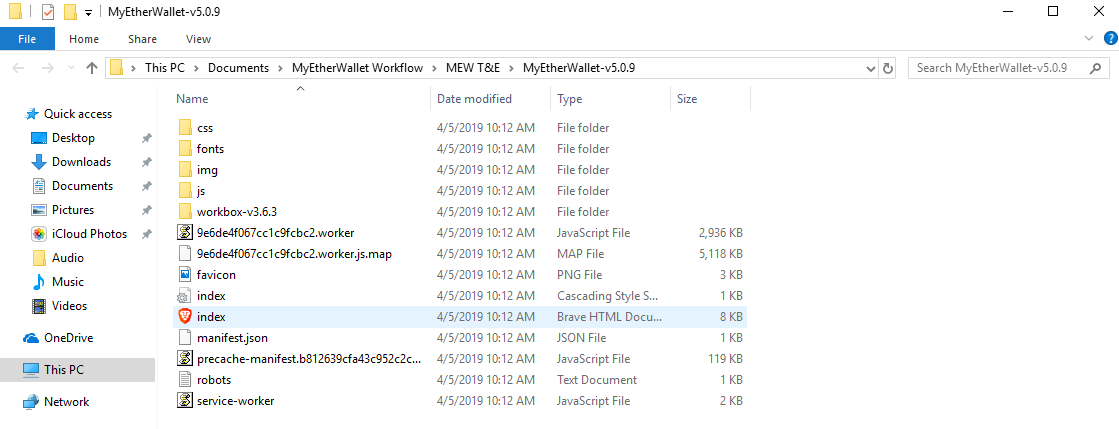
※引用:MEW Help Center
おめでとうございます。MEWをオフラインで実行しています。 このプロセスを定期的に繰り返して、最新バージョンのインターフェースを使用していることを確認してください。
ウォレットの作成方法の詳細については、この記事をお読みください。 オフライン取引を送信する方法を知りたい場合は、この記事をお読みください。
Congratulations, you’re running MEW offline! Make sure to repeat this process periodically, to ensure you’re on the most up-to-date version of our interface.
Read this article for more information on how to create a wallet. Read this article if you’d like to know how to send an offline transaction.
※引用:MEW Help Center